The Android Virtual Device (AVD) is an emulator that works to run Android projects and testing applications, but it virtual device. Android emulator runs on Android devices on Windows, macOS, or Linux machines.
Look below steps to create an emulator.
Step 1: First, create a new emulator and click on Device Manager.

Step 2: Click on the plus button and open the dialog.

Step 3: Below the dialog, select hardware like category and device type and press the next button.
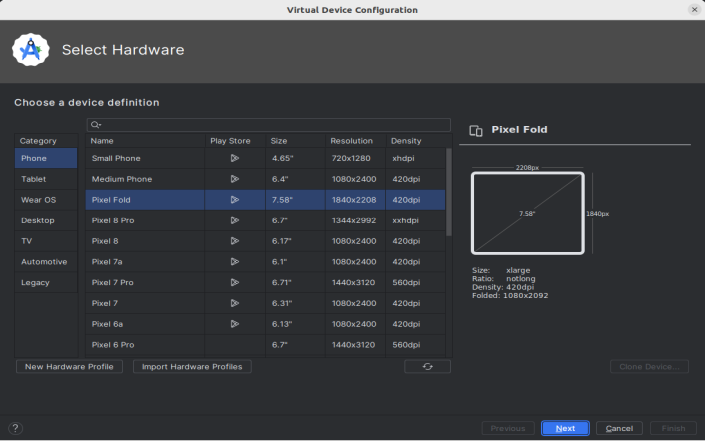
Step 4: Now select release android type like Upsidedowncake and press the next button.
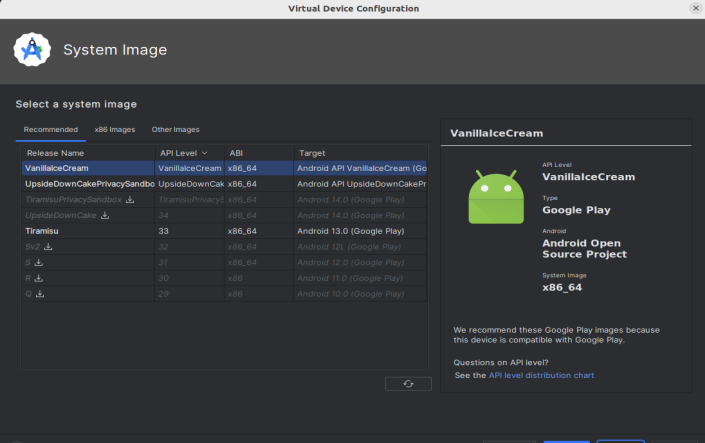
Step 5: Now Enter the AVD name but do not change then by default consider other things select orientation also check the advaced setting.
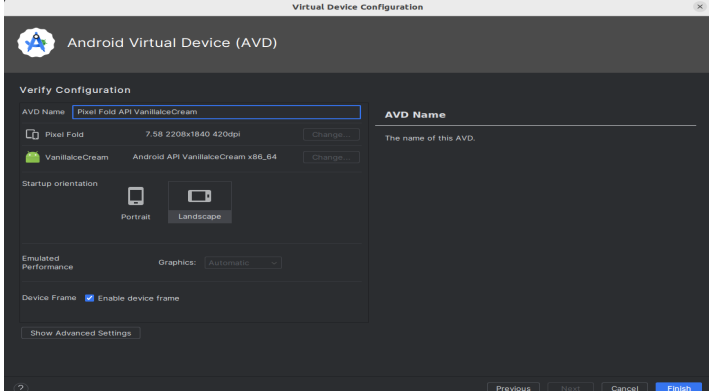
Step 6: Now click on finish and test the application.
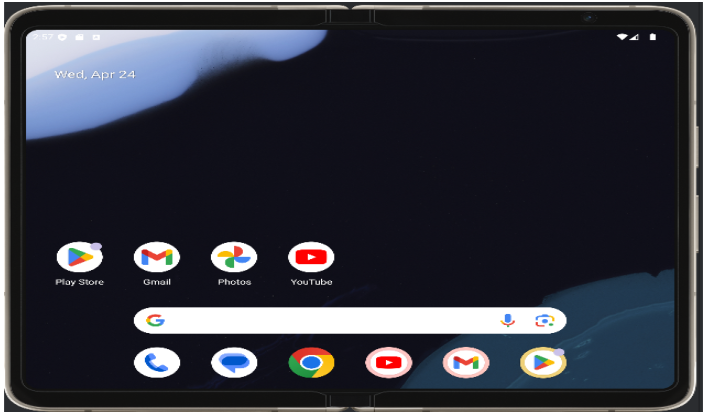
In conclusion, that’s it! With a few clicks, you’ve created an Android Virtual Device (AVD) that mimics a specific Android device. Now, you can run your application on this virtual device and test its features, performance, and UI on different devices and Android versions.
You can create multiple AVDs to test your Android mobile application on different devices, ensuring a wider reach and a smoother user experience.