5 Different Methods To Download Videos From YouTube
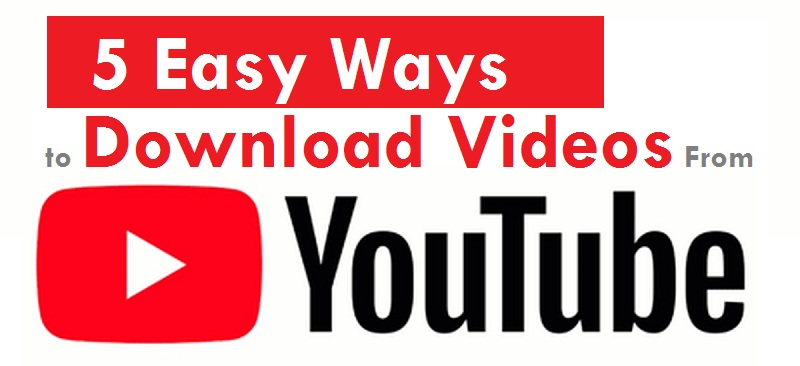
Image Source : Google
YouTube is a popular video sharing platform which helps users to upload, Watch, Like and comment on any videos.
It is the best medium to communicate your audience whatever it is like promoting your products or learning material for students.
Sometimes due to network connectivity issues or some restriction in the network, You can not access YouTube videos but if you have downloaded those videos then you can use it later whenever it is required.
Let’s discuss different methods to download YouTube videos without having internet connection to your Laptop/Computer, Phone or Tablet.
Different Methods To Download YouTube Videos
iTubeGo YouTube Downloader
iTubeGo is a one of the video downloading tools which enables you to convert and download clips in Full HD or 4K or 8K video from YouTube.
It supports 10K+ video sites. You can use this tool to download YouTube videos, Playlists, Channels or Audio etc. It also enables you to convert YouTube videos to different formats like MP3, MP4, MOV, AVI and many more.
Step 1 : Download software from Here
Step 2 : Now Install iTubeGo in your system
Step 3 : You will find \”iTubeGo\” shortcut available on your system
Step 4 : Open it and click on the \”Paste URL\” button
Step 5 : You will see the following dialogue box and paste URL
Step 6 : Click on the “Download” button to download video files in high quality and start downloading video
Download Videos From YouTube with Video Download Helper Firefox extension
It is a very popular browser extension which enables you to save YouTube video in local drive which provides smart naming of the clips that you are going to save and this application allows you to control multiple downloads.
Note : This type of extension is not available in Chrome browser so you have to install Firefox or another browser to use it.
Step 1 : Download Firefox extension from Here
Step 2 : Open any YouTube Video and play for 1 minute
Step 3 : Now double click on the DownloadHelper extension icon to Open it
Step 4 : This extension supports a wide range of Formats like Webm, MP4, AVI and many more. Apart from file formats you can downloads video like 1280 X 720, 854 X 480 and 480 X 360 for Webm format
Click on the required option to download the video.
Download Videos From YouTube with Video with VLC Player
The VLC Player is one of the popular Open Source video players for Windows PC and Mac.
This tool will help you to download all multimedia file formats as well as DVDs, VCDs and Audio CDs as well and this software supports a wide range of audio compression methods.
Step 1 : You can copy any YouTube video link which you want to Download
Step 2 : Open “VLC Player”
Step 3 : Go to Media Menu and click on “Open Network Stream”
Step 4 : Paste copied URL into this box and click on Play button
Step 5 : Go to Tools and click on Codec Information and it will open up with new window
Step 6 : Copy the information which are given in location text box which is given in the bottom of the page
Step 7 : Paste this stream location to your other browser and Right click to “Save Video as” to save video in your computer
Note : VLC player will save your video file as 1080p and it does not allow you to store video for higher resolution even if the original video is with higher resolution like 1440p or 2160p and it will not allow you to convert the video to your preferred format.
How to Download Videos From YouTube on iPhone
If you want to download YouTube videos on Apple OS then it is different from other platforms. You need to follow below steps to download YouTube video on iPad, iPod touch etc
In the iOS system, You have to install an app called Documents which is actually a File Manager but it helps you to download video clips. This method is tricky but it is straightforward.
You can search for a video which you would like to download and tap to share an icon and copy the URL by the copy button.
Open Documents app and find a web browser icon and tap on it. Paste the video URL in it and choose the quality option which you want to download and your video will start downloading.
Once the download finished, It will appear in the downloads section of the documents. You can drag this to Photos → Camera Roll which can be used outside the document app.
Save Videos With YouTube Premium
YouTube premium has many features, It has the ability to download videos to watch them offline without any other software. It also has features to play music and watch gaming content.
Step 1 : Start watching Video Which you want to download
Step 2 : Tap Download button which is given under player and then choose quality
Step 3 : Once Video is download videos from YouTube, You can find it in the Account Tab or Your video library.
Note : It is required to login into your Gmail account to watch video clip offline
Check Other Article Related To YouTube From Here