Android 11 is also available for Xiaomi, OnePlus, Oppo and Realme phones
The Android 11 is Finally Here to download and Let’s check the Steps To Install The Android 11 Beta On Your Phone. Currently it is only available for Pixel phones but very soon it will be available for other handsets as well.
There are more features to come, Android 11 officially supports new emojis but still they haven’t added the integrated Gboard Keyboard Yet.
Priority Set For Conversations
There is also special treatment for Conversations but you can give some more special treatment for Conversations. You can make conversation as Priority by long press on its notification and it will appear on top of your alerts and messages. This is a very useful and handy way to prioritize chats from the most important people.
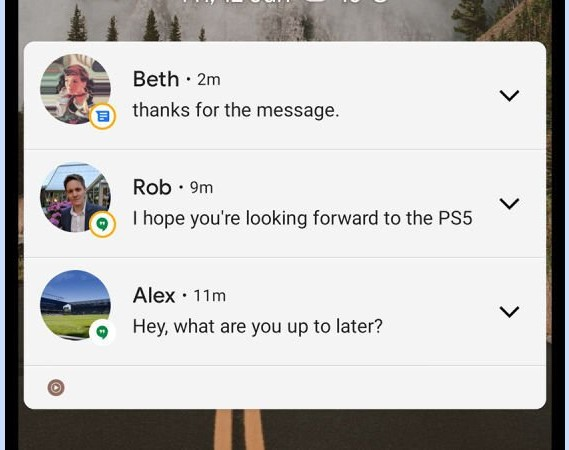
Image Source : Google
Special Treatment For Conversations
There are various messaging apps available in which conversations are handled differently from other notification from their own drawer notification list. You can pin any conversation as a bubble to the side of the screen, like Chat heads features in Facebook Messenger. Go to Settings → Apps and Notifications → Notifications
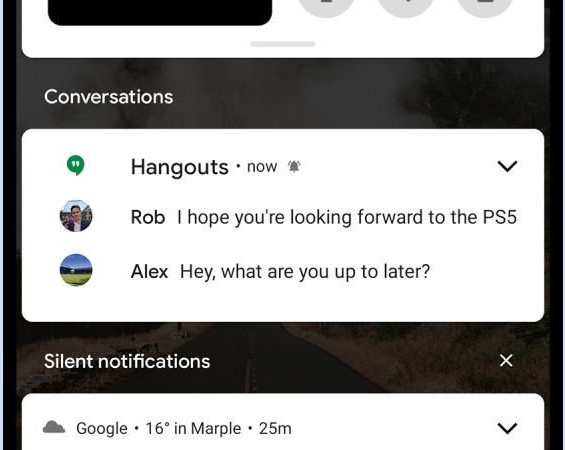
Image Source : Google
Powerful Menu Options
This power menu will come once you hold down the power button. Power off, Restart and links to emergency info are included. The new menu also shows some quick smart home control buttons which are pulled from Google Home app.
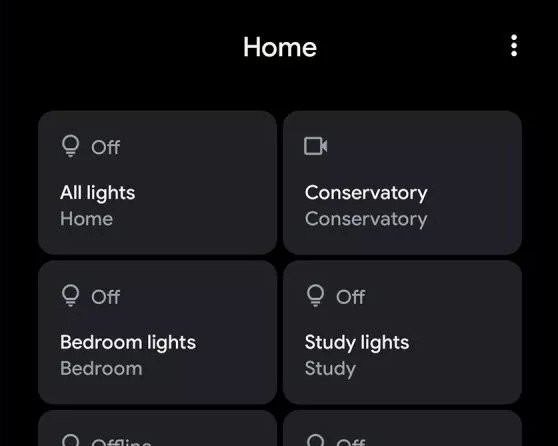
Image Source : Google
More theming options
There are some basic options like changing icon, Shapes, Colors are already there in Android 10 but Android 11 adds some new options that will probably come in upcoming months. In order to find and apply the available themes Go to Settings → Display → Styles and Wallpapers.
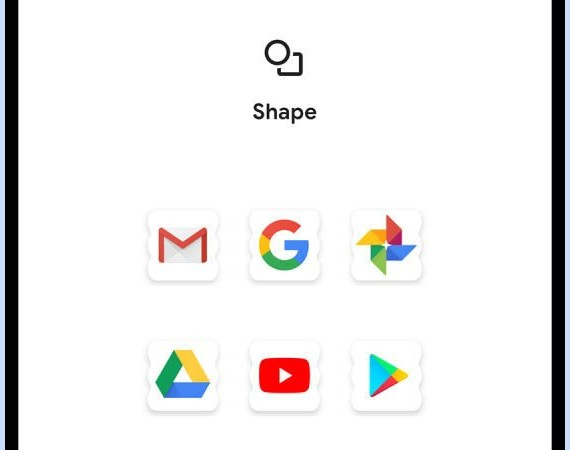
Image Source : Google
App Suggestions on The Home Screen
There is a facility to put frequently used apps at the top of the App Drawer but in Android 11 you can show them on Home Screen as well. Just long press on a blank part of the Home Screen to choose Home Settings and Suggestions on the Home Screen to Enable it.
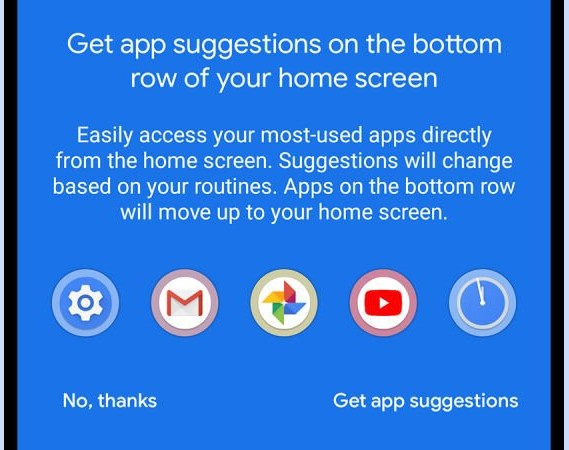
Image Source : Google
A Media Player In Quick Settings
Media Player controls appear in a persistent notification in Android 10 but you can shift them to Quick Setting Panel in Android 11. This option is available once you Enable Developer options in device. The media resumption option will appear in the Developers options menu.
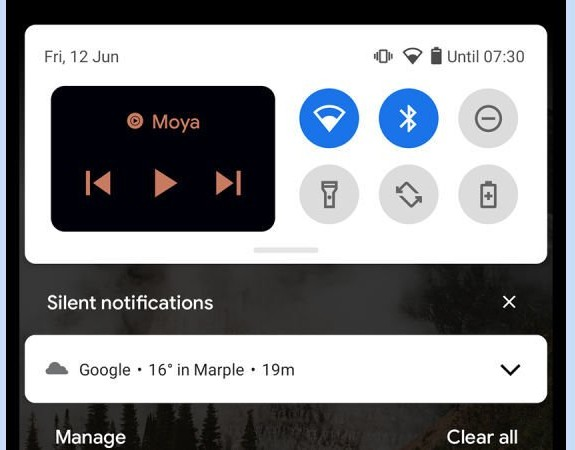
Image Source : Google
Rebuild Screenshot Options
In Android 11, To take a Screenshot you can get a small pop-up dialog in the lower left hand corner which allows you to Share or Edit it (In Android 10 this dialog appears as a notification). The ability to take a screenshot by scrolling or get a screenshot of the whole website will be available here but for the moment it is hidden for now.
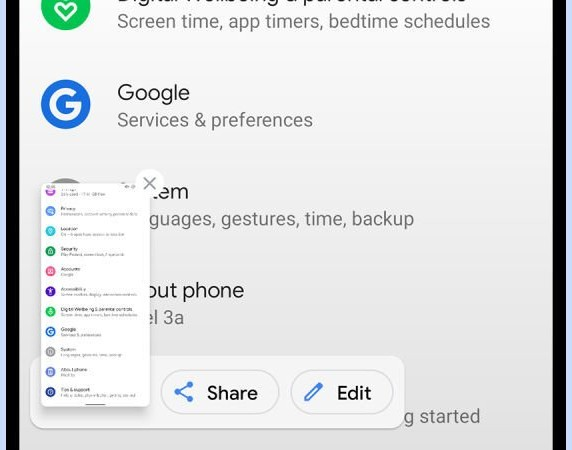
Image Source : Google
A built-in Screen Recorder
In Android 10 Beta version there is an inbuilt screen recorder but it was removed at the time of Final release. Now it is back in Android 11 version. There is a small icon in the Quick Settings panel but it is not by default but you need to tap the pen icon at the bottom left of the panel to drag the Screen Record option.
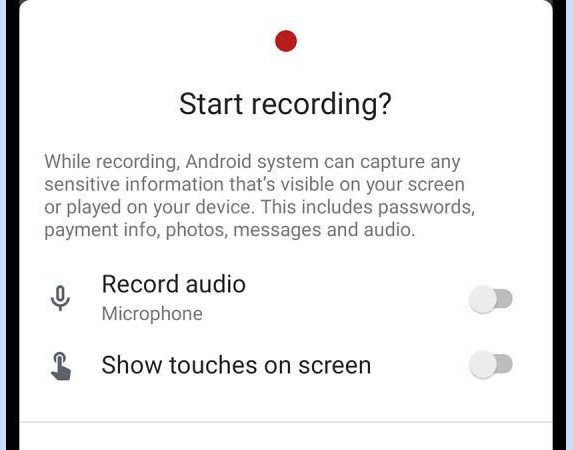
Image Source : Google
Give Permissions once only
Android 11 allows you to give permissions for a single occasion. I.e You can allow messaging apps to use a microphone to record an Audio Clip but afterwards it forces you to give permission again next time. Earlier you can control app’s permission by Apps and Notifications then the app itself from Settings.
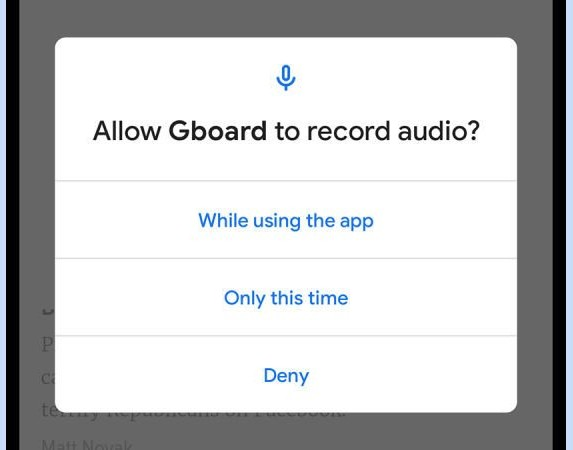
Image Source : Google
Automatically Reset Permissions
If you haven’t used some application for a long time then it resets all permissions. If you will start again this application then it will again ask you to give permissions from scratch so it is a good feature that you don’t worry about Old apps continuously tracking your location or accessing your camera even though you are not using it.
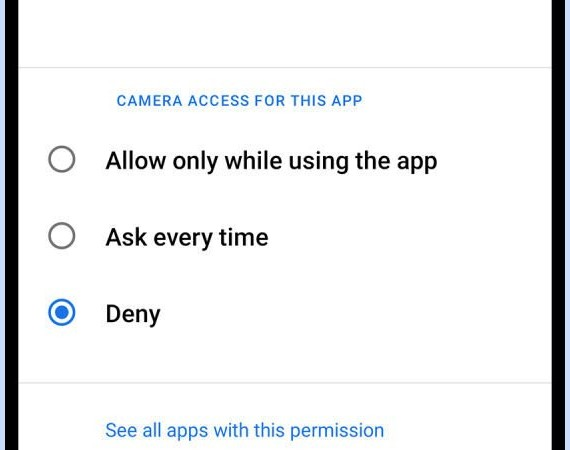
Image Source : Google
Schedule Dark Mode
In Android 11, You can schedule dark mode which can come on and turn it off based on scheduled time. From Settings, Choose Display, Dark Theme and Schedule you Start and End time. You can set your custom time or mode enable and disable itself based on local Sunrise and Sunset times.
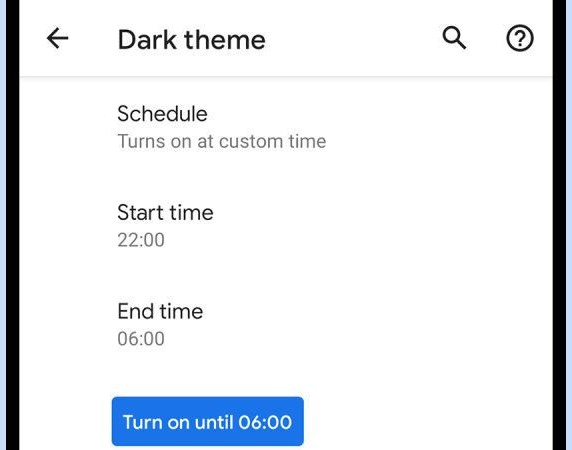
Image Source : Google
Originally Written This Blog For Android 11 Beta And Same Is Available In Final Release of Android 11.