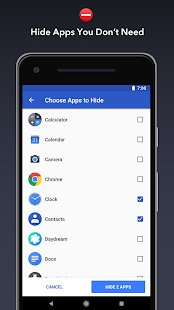Different Ways to Hide Apps On Android Without Disabling
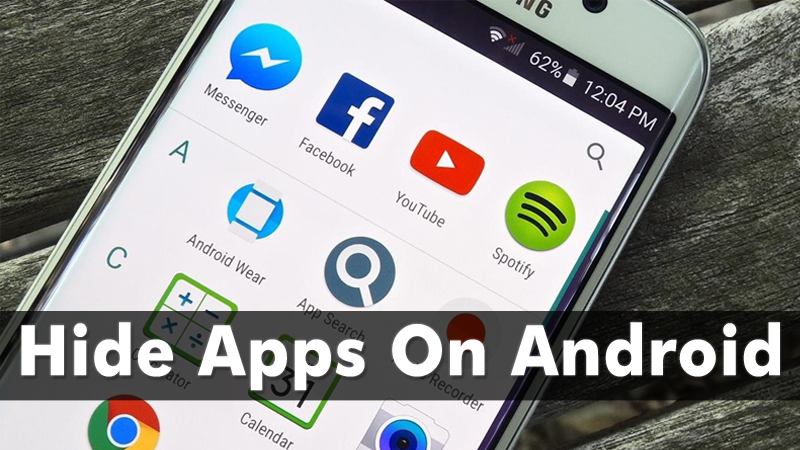
Image Source : Google
When we are thinking about hiding an app on Android, We always think to disable it or Uninstall it but by doing this app data will be deleted and we need to set the app from scratch once we need it. In this post we will show you about hide apps on Android or tablet without disabling or uninstalling it.
Everyone wants to hide an apps on Android for different reasons i.e Social media apps, Dating apps or work related apps from kids so whatever is the reason but methods which are given below will help you to hide an app so let’s check hide apps on different phone Samsung, Redmi, OnePlus etc without disabling apps.
Use Stock Launcher
Some Phones of brands like Samsung, Redmi and OnePlus give a native feature to hide apps using their launcher.
Hide Apps on Samsung One UI Launcher
- Go to home screen and long-tap an empty space
- You will find Home screen settings
- Scroll down and tap on Hide apps
- Now select the apps that you want to hide and tap on Apply.
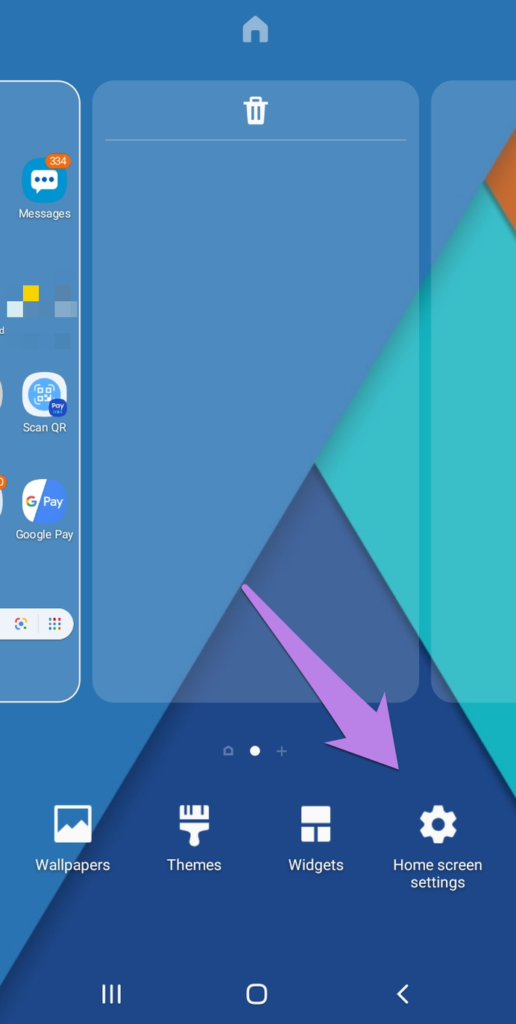
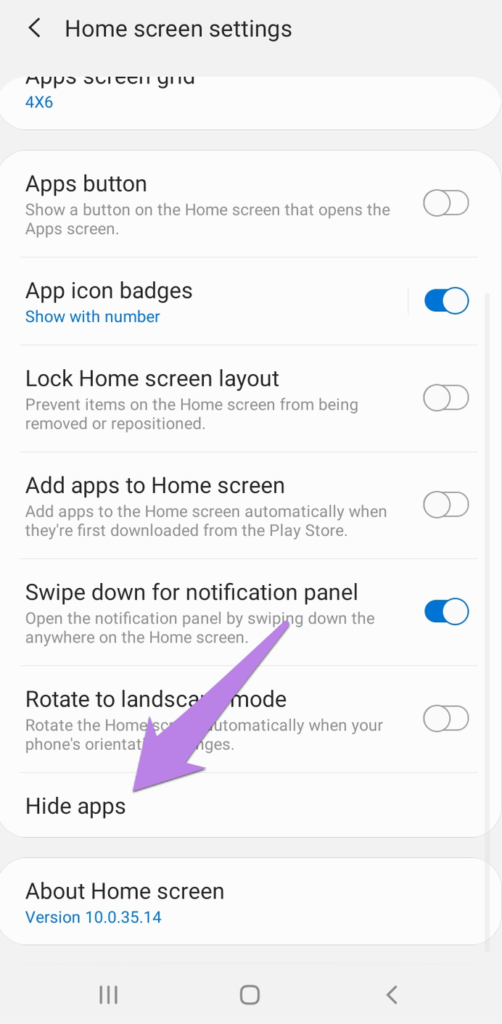
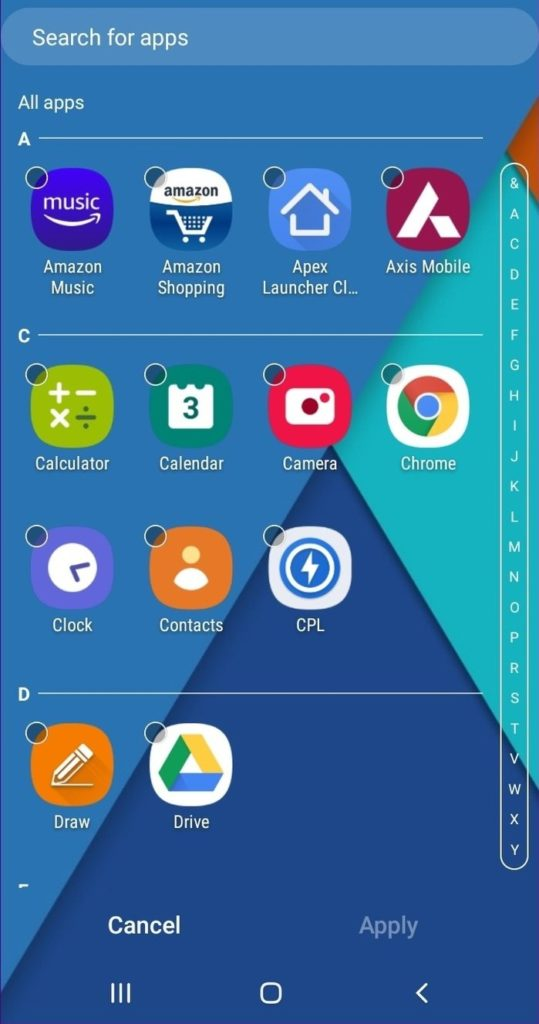
Image Source : Google
Hide Apps on Xiaomi Redmi Phones
- Open MIUI and Open Security app
- Go to App Lock
- Select the apps that you want to hide
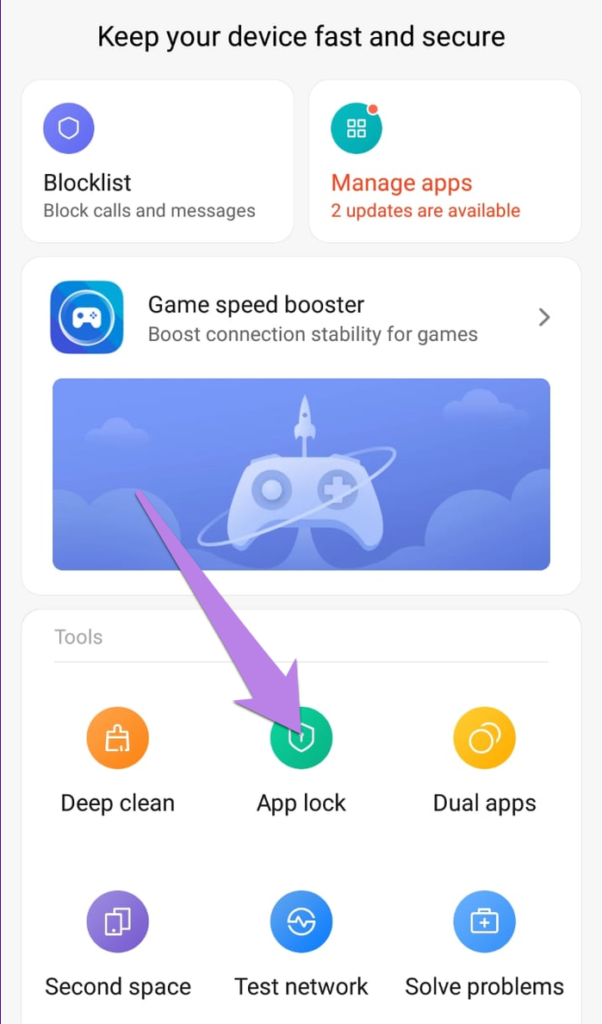
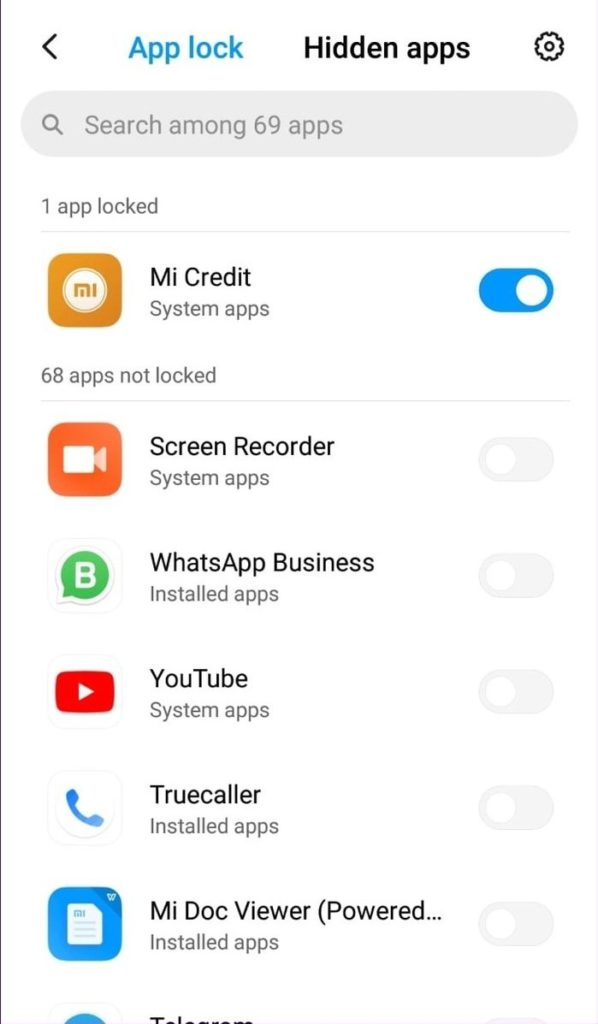
Image Source : Google
Hide Apps on OnePlus Phones
- Open App Drawer
- Swipe Left to Right on the screen
- You will found Hidden Space
- Tap on (+) icon to add apps that you want to hide
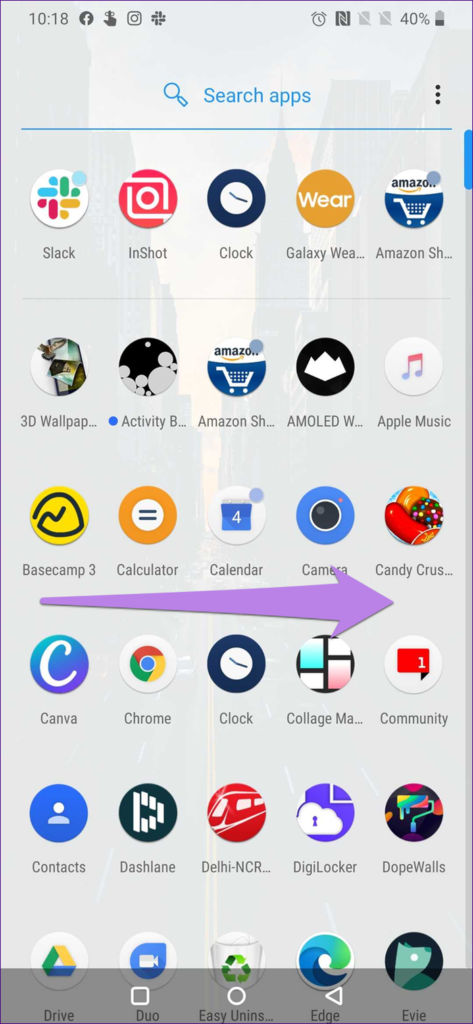
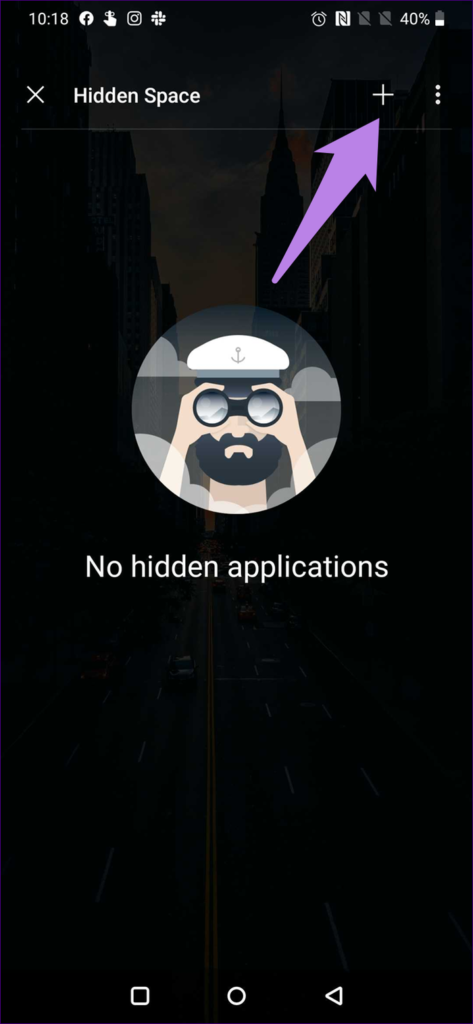
Image Source : Google
Use Third-Party Apps
App Hider
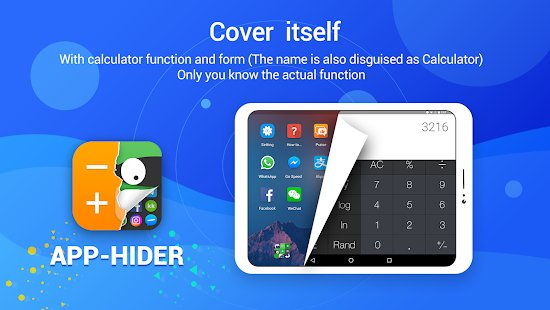
Image Source : Google Play Store
App Hider Mobile application creates a clone of the app that you want to hide and after that you have to uninstall from the app drawer so the app which you are hiding will reside in the App Hider app and you can launch the app from App Hider app. The other problem is that people can see the App Hider application in your app drawer and they can know that you have hidden some content in it so for this you can convert the App Hider app into a Calculator app so people can see it as a normal calculator and once PIN is entered into it, App Hider application will Open.
So, people can see it as a normal calculator. Once you enter the pin is entered the App Hider app will be opened. Basically, it is an app that hides apps.
- Install App Hider app from Google Play Store
- Add the apps that you want to hide
- Clone of that app will be created and after long press you will find “Hide” Option
- You will get some message like the app is going to uninstall from main app drawer
- Take a back up of you data before doing this as previous data will be removed
- In order to hide App Hider, Click on App Hider to set a PIN and it will be like as a Normal Calculator
- Once you will enter PIN and after that App Hider will be open
Apex Launcher
Image Source : Google Play Store
Apex Launcher is another famous app to hide apps on Android. This application is free so you don’t have to pay for the app. This application has more features than hiding apps.
- Install Apex Launcher app from Google Play Store
- First Find Apex Settings
- Press and Hold on HomeScreen to get Apex Settings
- Now Select ‘Hidden Apps’ option from the list of settings
- Open “Add Hidden Apps” and select the apps which you want to Hide
- Hidden App will not be available on App Drawer search
- If you want to Open Hide apps then you have to go Hidden Apps Settings from your Apex Settings
Smart Launcher
Smart Launcher is another clean and clutter app to Hide Apps on Android Mobile, This application is Free but if you want to get some more features then you have to pay. This application is different from other apps so you can categorize into different segments like Games, Internet, Media, Communication etc. Along with it, the News tab is there to get the latest News & Updates.
- Install Smart Launcher app from Google Play Store
- Now swipe up from the Homepage to get App Drawer
- Hold the app which you want to hide and Tap on Hide Icon (Eye Icon) to hide it
- Now it’s hidden from the App Drawer
- If you want to unhide then Swipe Up to get App Drawer
- You will find 3 dot menu on top right position to get “Hidden Apps” Option
- Now again hold on app icon and click on Eye Icon to Restore it again
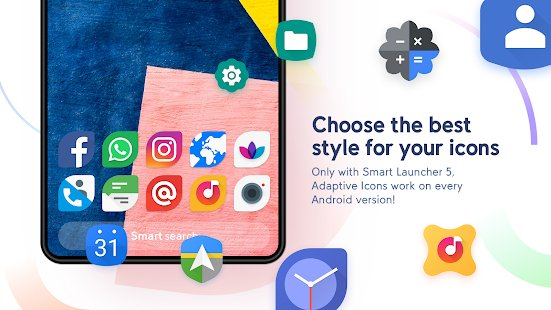
Image Source : Google Play Store
Hide Apps on Android
There are many ways to hide an App but we have mentioned here popular ways to hide apps on Android. The above mentioned ways to hide an Apps is only for App Drawer and Home Screen only but It can be seen in the Installed App section of Settings.