Steps To Get LinkedIn App ID and APP Secret
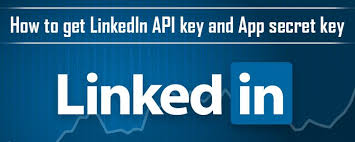
Image Source : Google
Step 1 : First Visit https://linkedin.com/developers and Login with your credentials
Step 2 : Click on Create App In the center of the page
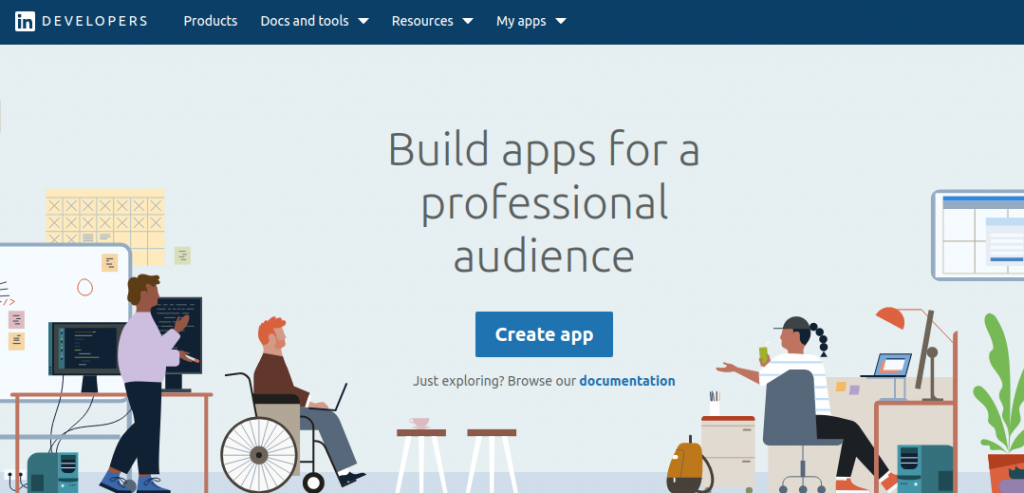
Step 3 : Fill Mandatory Fields
- App Name
- Company
- Privacy Policy URL
- Business Email
- App Logo
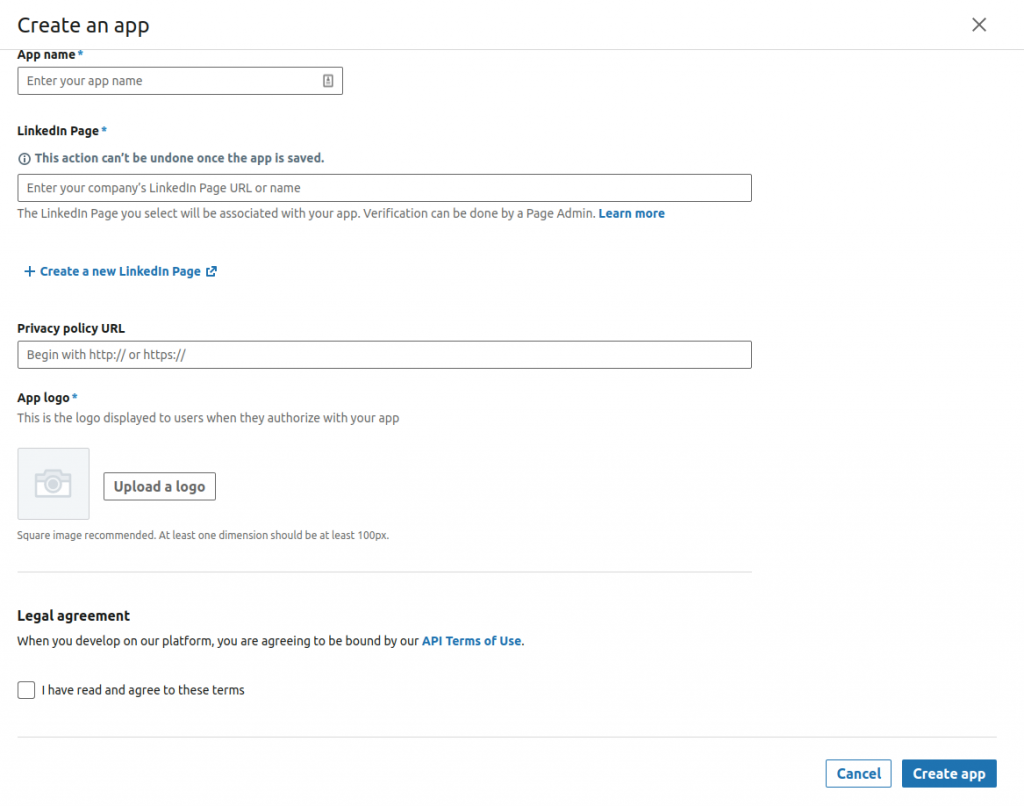
Step 4 : Check the Legal Terms and Click On Create App
Step 5 : Click On Verify Button
Step 6 : It will Open Up with Pop-up and Under verification URL, Click On Generate URL
Step 7 : You can Copy this URL to Some other place and It will ask to Approve Application
Step 8 : Now Click on Approve Verification
Step 9 : Now Go to My App
Step 10 : On the 2nd Tab, You will find Auth and Click On it
Step 11 : You can Copy Client ID and Client Secret
For Example : WordPress Website
Go to Your WP Website → WP Admin → Front-end Dashboard → Social → LinkedIn and Submit
Step 12 : You can use this Client ID and Client Secret to your Website and Submit it
Step 13 : On the other side in LinkedIN → Auth → OAuth 2.0 and Click to Pencil Icon to Edit it and Click On Add Redirect URL
Step 14 : You can get Redirect URL from your Website and Update it
For Example : WordPress Website
Go to Your WP Website → WP Admin → Front-end Dashboard → Social → LinkedIn and Submit
Step 15 : Now you can use the LinkedIn in your website as a Social Login
Check Other Guides & Tutorial From Here