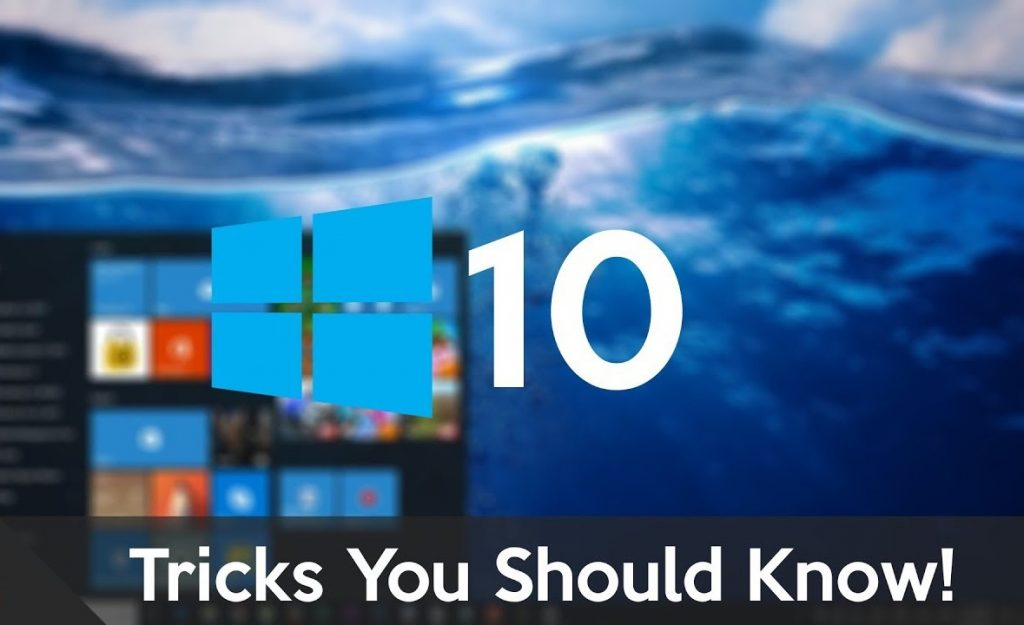
Image Source : Google
You can find some easy Tips for Windows or time-saving shortcuts for operating Windows can help you to save your time while working on it.
Close down Background Programs
There are some programs which are running in the background that can boost your productivity if you are using them regularly. You just Right-click on a blank area of Taskbar and choose Task Manager then processes to see what is running (Right Click on entries to close them)
Stop Programs Which Are Starting Up Automatically
Open Task Manager and switch to the startup tab to see which application is running while Windows boots up and you can remove the app which is not required while startup so once you will start again your computer then it will save time otherwise it will slow down your boots up.
Streamline Your Start Menu
Once you are starting with fresh Windows there are some programs which are in default state but you can put your most used programs and folder in front and center so it will save your time to access them again. You can Right-click on an app (Start Menu List) or a Folder to Pin it.
Make full use of the Taskbar
If you are very well familiar with Taskbar then it is not necessary to have all applications in the Start Menu. You can Right-click to any program in the Start Menu list and Choose More then Pin to Taskbar to have a Shortcut which appears on the Taskbar and it is easy to remove by Right-click on it.
View Your Clipboard History
You can perform lots of tasks using Copy and Paste shortcuts but sometimes clipboard is not enough so in order to make the process faster you just click on Win+V whenever you want to paste and look back at a list of recently copied clipboard items.
Customize Mouse Buttons
There are a bundle of utilities available in the Mouse to do mapping on some of the buttons, No matter which model of Mouse you are using. You can change the functions of the buttons from Shortcuts if you are not using them so you can make it much quicker to access it.
Know Your Keyboard
If you are not using keyboard shortcuts then you might be surprised to see how much time you can save by using those shortcuts. You can check the list of shortcuts of windows as Microsoft has already given it, You can check it from Here.
You Can Script Your Own Shortcuts
If your work is not done from inbuilt Shortcuts then you can get Open Source utility AutoHotkey installed in your System which allows you to automate your tasks within Windows itself then assign you own Mouse or Keyboard Shortcut key to use them.
Windows Timeline Feature
There is one facility with Windows that is about Timeline features that will help you to retrace your steps and it will take you to something you are recently working on, which will save your time while hunting through apps and folders. You can press Win +Tab on your keyboard to start the timeline.
Don’t forget Cortana, Windows Voice Assistant
There is an inbuilt voice assistant available in Windows. It is not very smart but it will save your time to save your few clicks and keyboard taps. You can click on Cortana Logo to the right of the search box on the Taskbar to start with it.
Make More Use Of Your Voice
Voice assistant in Windows isn’t limited to Start and End with Cortana but you can speed up your operations by talking rather than typing in Windows with a built-in dictation system. Press Win + H to launch the dictation toolbar and start speaking. You can get instructions from Here.
We tried to give few tips for windows in this article but there are many tips for windows available but it is difficult to add all those in single articles but you can comment in this article with useful tips so we can add then it as well if it is required.
Top 8 Car Maintenance Tips For A Worry-Free Drive, Check It From Here