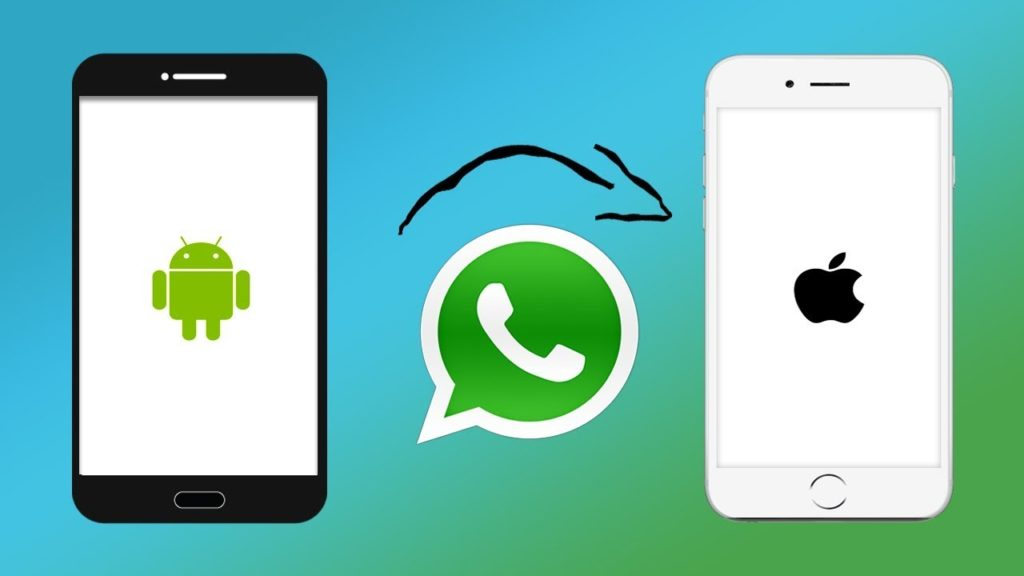
Image Source : YouTube
Transfer WhatsApp Messages From Android to iPhone
If you have recently purchased a new iPhone and are looking to transfer WhatsApp messages from Android to iPhone then this blog is a complete guide to transfer your WhatsApp messages from Android to iPhone.
Nowaday Most of the people use WhatsApp and all our friends & family members communicate with each other in a secure and easy way. As and when we are changing our phone, the most important part is to transfer all data including WhatsApp chat to our new phone.
There are two different operating systems Android and iPhone so it is difficult to transfer WhatsApp messages between two OS. This blog is to provide solutions to transfer WhatsApp chats from Android to iPhone.
Method 1: Transfer WhatsApp Chats from Android to iPhone Using Email

Image Source: Fossbytes
There is an inbuilt option in WhatsApp that provides a facility to send Email to transfer WhatsApp chats from Android to iPhone by which you can get all chat history to your iPhone.
Please check below steps,
- Open WhatsApp on your Android device.
- Go to Settings → Chats → Chat History → Export Chat
- You can choose a contact whose history you want export
- You can select a contact and Choose Email/Gmail to transfer the whole chat history to an email address
- Open the Email account in your iPhone and Open chat history email to view your WhatsApp data in your iPhone
Method 2 : Transfer WhatsApp Chats from Android to iPhone using dr.Fone
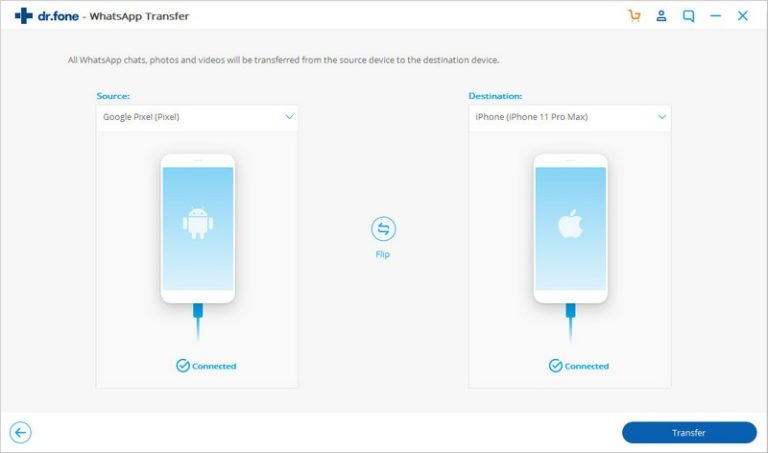
Image Source : dr.Fone
- Download the dr.Fone tool on your computer and install it
- Connect your Android and iPhone device to your computer
- You can see both the device visible on your computer screen
- Open dr.Fone tool and click on ‘Restore Social App’
- Select ‘WhatsApp’ and click on Restore WhatsApp Messages
- Now click on Transfer\’ button available on your screen
- Transfer process will start and it will take some time and you can see transfer status on your computer
- Once Transfer will complete, Click on Ok button and disconnect your device
Method 3 : Transfer WhatsApp Chats from Android to iPhone using Local Backup
- From Android device, Go to Settings → Chats → Backup
- Click on Local Backup
- Transfer Local backup files to iPhone
- Now Start WhatsApp in iPhone using same mobile number
- Restore messages from Local backup
- Select backup file and Restore it
Method 4 : Transfer WhatsApp Chats from Android to iPhone using MobileTrans – WhatsApp Transfer
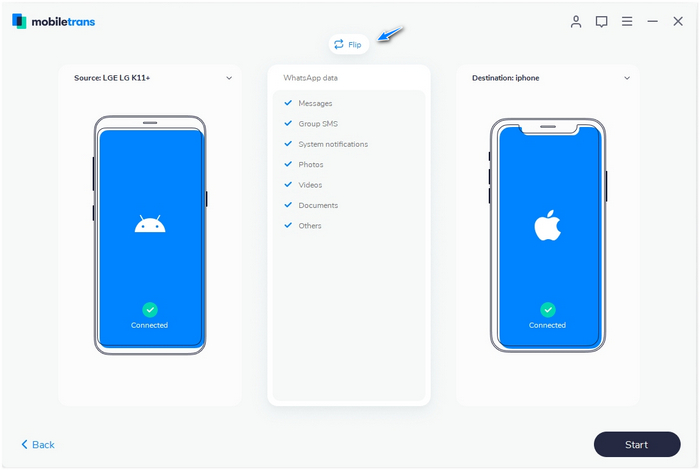
Image Source : MobileTrans
- Download MobileTrans on your computer and install it
- Connect your Android and iPhone device to your computer
- You can see both the device visible on your computer screen
- In MobileTrans, From Sidebar select WhatsApp features
- Here you have option to “Transfer WhatsApp Messages”
- Software will automatically detect both the devices and you can set Source and Destination devices and You can flip the device if selected wrong device as a source or destination
- Choose iPhone as a destination and Click on “Start” Button
- It will transfer Whatsapp messages from Android to iPhone
- Once it is successfully finished, You will be notified so that you can safely remove your both devices.
- Now start WhatsApp on your iPhone and it will detect newly transferred data so you can easily restore it in iPhone device
Method 5 : Transfer WhatsApp Chats from Android to iPhone using Backuptrans
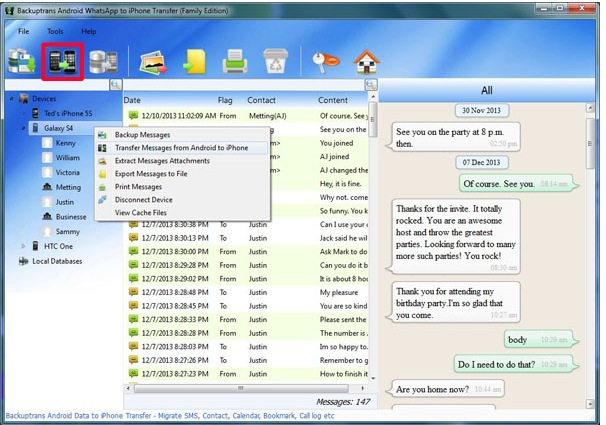
Image Source : Backuptrans
- Download Backuptrans on your computer, Install it and make sure you have latest version of iTunes in your computer
- Connect your Android and iPhone device to your computer
- Backup your WhatsApp messages from Android device to your computer
- You can see all WhatsApp messages in software screen in your computer
- Now Transfer all WhatsApp messages from Android to iPhone
- Or
- Click on your desired contact name and Transfer only for single contact
- Now All your Android Whatsapp chat Messages have been transferred and merged on your iPhone
- It is Transferred successfully