Easy Steps To Cast Android Screen On Ubuntu 18.04
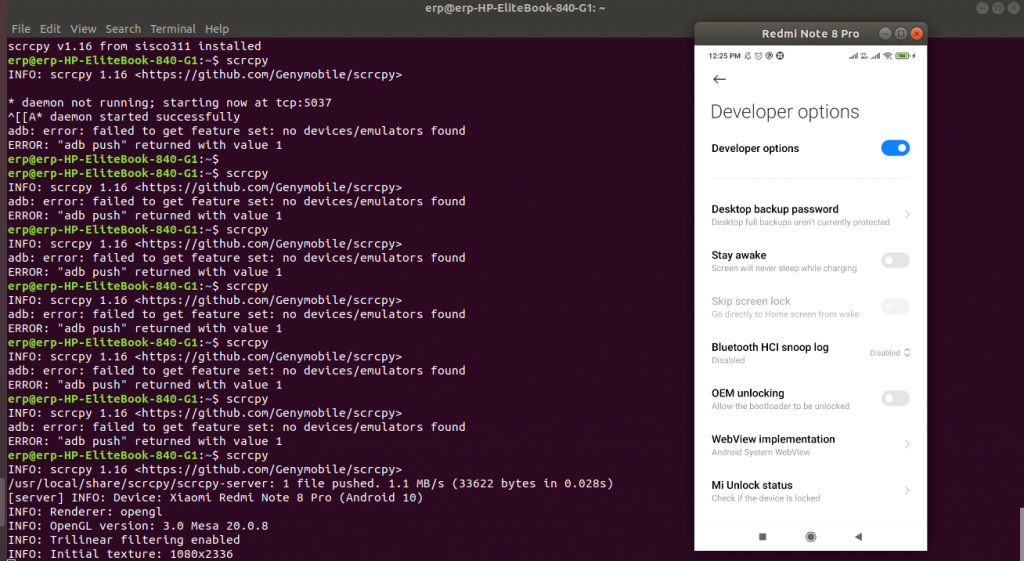
Android is the most widely used mobile OS in the world and many users are using this in daily life. It is an OpenSource OS run by Google and it is based on Linux. Currently, Its most recent version is Android 11 and the cast Android screen is available since Android 5.0.
In this blog we will see how to cast Android screen on Ubuntu 18.04. We will use Scrcpy. This is also OpenSource and free to use so by using this you can view and control Android devices using Wireless mode or USB.
It offers resolutions of 30 ~ 60 FPS and it goes upto 1920 X 1080 and communication between the server and client through ADB. The most interesting feature is it does not need Root on Android So Let’s discuss in detail.
Essential Requirements :
- Android device with at least 5.0 version
- It is essential to enable ADB debugging
- On some devices it is essential to enable USB debugging in the security options so this is useful for Android devices via USB.
- Next is ADB and Fastboot installed.
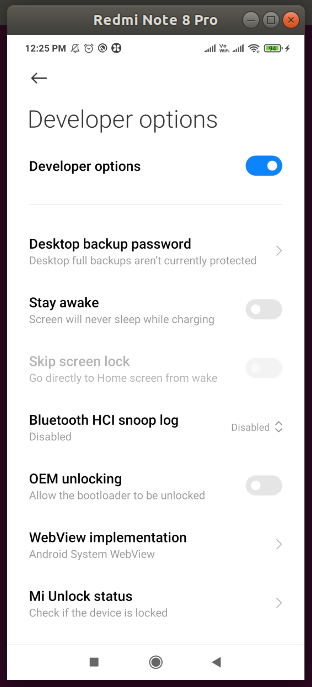
In order to download and install it, simply run below command:
sudo apt-get install android-tools-adb android-tools-fastboot
Once you install it, You can check the version of ADB with this command
adb version
You can see this screen in terminal

You can connect Android devices to the computer via USB or You can connect devices via wireless.
Step 1. Install the scrcpy snap package In Your System
From Ubuntu 16.04 Snapd package is available so no need to install it so you can run following command to install Scrcpy
sudo snap install scrcpy
By this command snap package is updated with available latest version of scrcpy and it also install the snap core dependency which is required to run the program
Step 2. You can connect the phone via USB
Once all the preparations are done you can connect the phone by USB cable.
Step 3 You can start Scrcpy
You can run following command from terminal
scrcpy
Please make sure that Android device screen must be unlocked and confirm USB connection by pop-up on Android device.
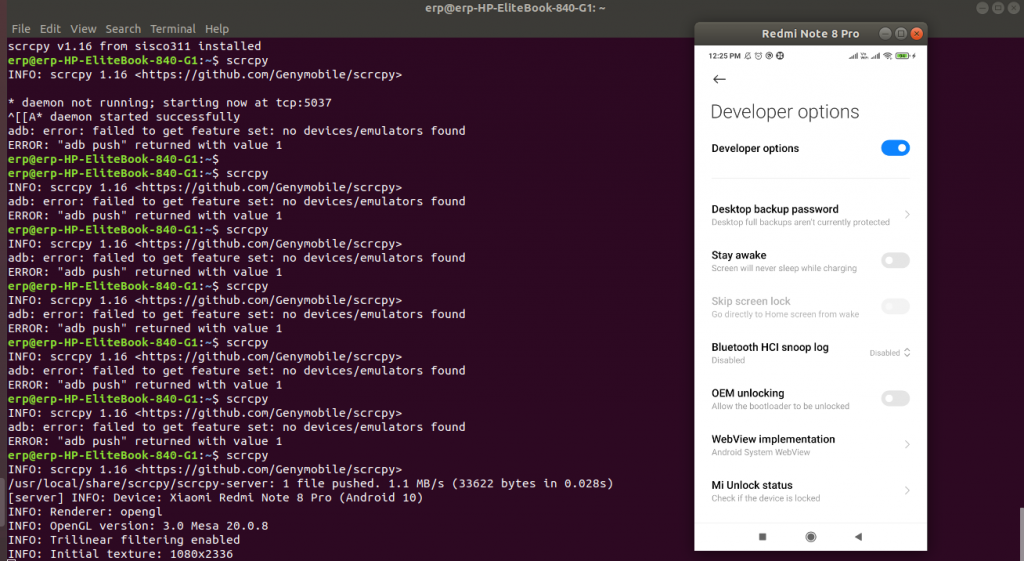
In order to stop the Scrcpy server, You can run this command
scrcpy.adb kill-server
Finally if you want to uninstall it then you can run following command from terminal
sudo snap remove scrcpy
Conclusion
We have seen the steps to cast Android screen on Ubuntu 18.04. You can see that it is a simple procedure to manage your Android device from Ubuntu 18.04.
You can check other Tips & Tricks From Here