Carousel Slider is one of the most popular image sliders used in modern apps. These Carousel Sliders are commonly used on numerous eCommerce sites. Displaying photographs in a slider provides an appealing user experience. These sliders are automated, so you can see a variety of images and material.
In this article, you will learn how to create your Carousel slider in Flutter. So let’s take Carousel slider widget example of the FAB in Flutter of Mobile application.
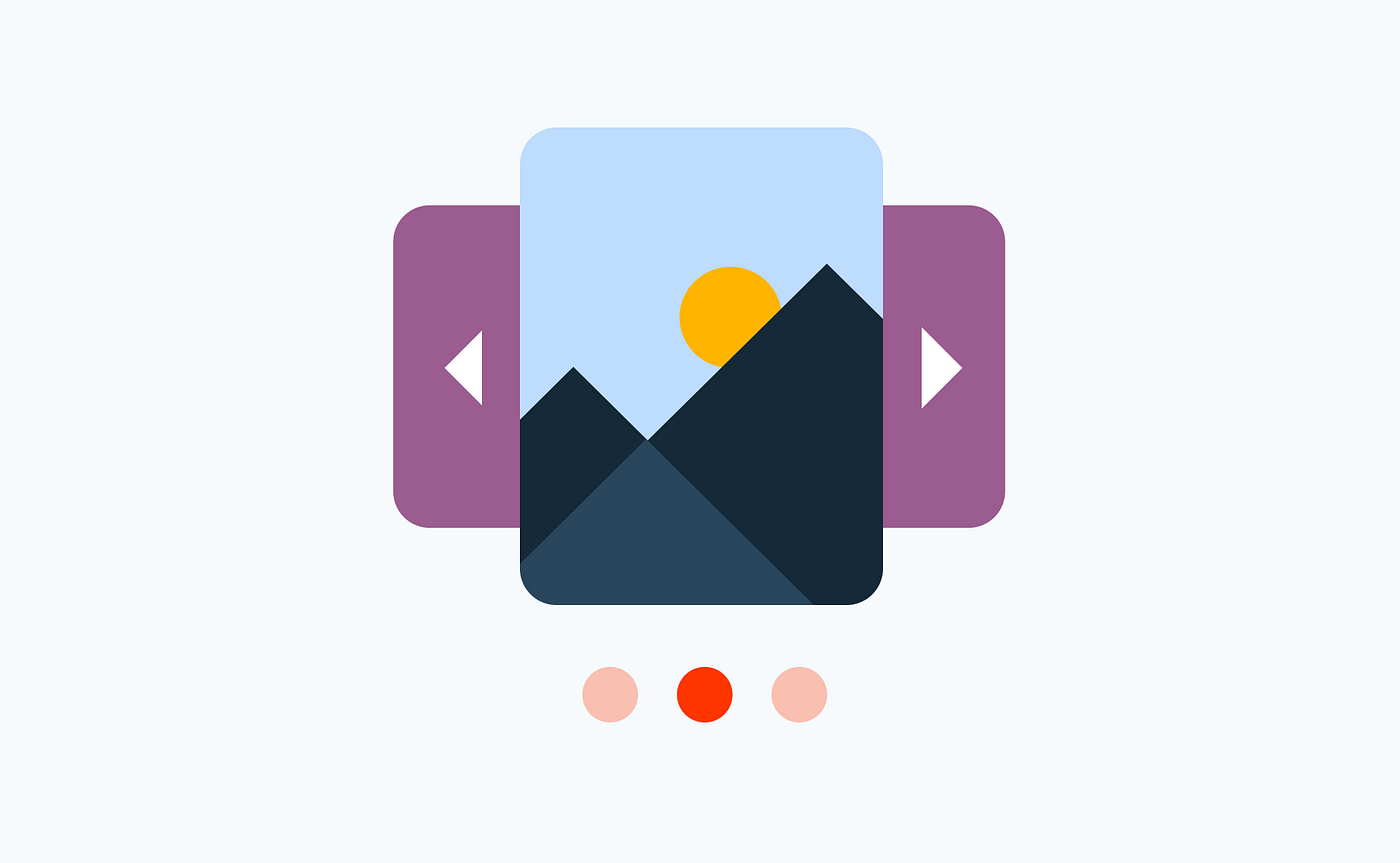
Properties of carousel slider:
- height : height of card to display the image.
- autoplay: cards automatically slides at a time.
- autoplaycurve: Determines the animation curve.
- aspectratio: Aspect ratio is used to declare the height.
- autoplayanimationDuration: Used to declare time for automated slide.
Add package in pubspec.yaml
Creating an Carousel Slider:
Step-by-Step Implementation
Step 1: Create a New Project in Android Studio (File >new flutter project).
Step 2: Adding material package
Import method the runApp method in the main function call first while run the application.
Step 3: Creating a stateless widget
We can create a stateless widget that contains MaterialApp widget,AppBar,etc.
Step 4: Final code of Carousel Slider .
Happy coding!