Flutter's Wakelock package keeps the screen awake while in use. It can be altered based on the needs. These are fairly easy improvements that improve the quality and usability of the Mobile Application.
In this article, we'll look at how to keep the mobile screen active when you're not using the app. To do this, we will create a simple application with two buttons, namely:
Enable wakelock: This prevents the phone screen from locking itself, regardless of how long it remains that way.
disable wakelock: This disables the application's wakelock capability.
In this article, you will learn how to create your wakelock in Flutter. So let’s take Wakelock widget example of the wakelock in Flutter of Mobile application.
Screen shot example of wakelock mentioned below
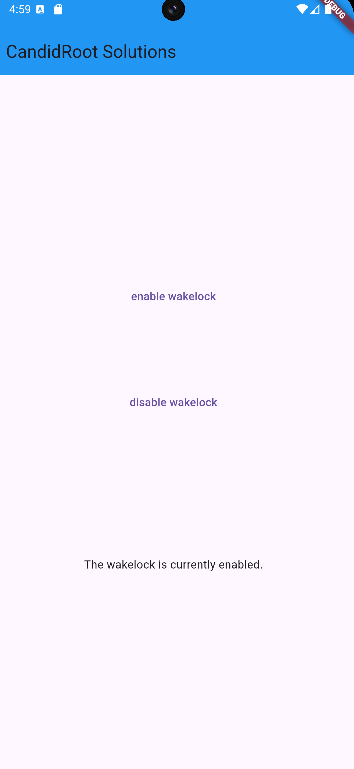
Add package in pubspec.yaml
Creating an wakelock:
Step-by-Step Implementation
Step 1: Create a New Project in Android Studio (File >new flutter project).
Step 2: Adding material package
Import method the runApp method in the main function call first while run the application.
Step 3: Creating a stateless widget
We can create a stateless widget that contains MaterialApp widget,AppBar,etc.
Step 4: Final code of Wakelock.
Happy coding!